Atucad in Attock - Islamabad
Monday, 24 February 2020
Item details
City:
Islamabad
Offer type:
Offer
Price:
Rs 20,000
Item description
o Create a Boundary Polyline
Click Home tab Draw panel Boundary. Find.
In the Boundary Creation dialog box, in the Object Type list, select Polyline.
Under Boundary Set, do one of the following: ...
Click Pick Points.
Specify points within each area to form a boundary polyline. ...
Press Enter to create the boundary polyline and end the command.
AREA command:
Select Object from this prompt and click on the boundary of Rectangle or Circle for which you want to find the area. The area of the object will appear above command line along with its perimeter or circumference. In a similar way, you can find the area of any closed Polyline geometry with AREA command.
To Insert a Custom Shape in a Drawing
Click Manage tab Style & Display panel Member Shape.
In the right pane of the Insert Member Shapes worksheet, select a custom member shape.
Click one or more of the Shape Geometry check boxes. ...
Click Insert.
Specify an insertion point for each of the selected shape designations in the drawing area.
o Display the Menu Bar
At the top-left of the application window, on the right end of the Quick Access toolbar, click the drop-down menu Show Menu Bar.
At the Command prompt, enter MENUBAR. Enter 1 to display the menu bar.
To Create a 3D Solid by Extruding
If necessary, on the status bar click Workspace Switching and select 3D Modeling. Find.
Click Solid tab > Solid panel > Extrude. Find.
Select the objects or edge subobjects to extrude.
Specify the height.
To Create a 3D Solid by Extruding
If necessary, on the status bar click Workspace Switching and select 3D Modeling. Find.
Click Solid tab > Solid panel > Extrude. Find.
Select the objects or edge subobjects to extrude.
Specify the height.
Click Home tab Draw panel Boundary. Find.
In the Boundary Creation dialog box, in the Object Type list, select Polyline.
Under Boundary Set, do one of the following: ...
Click Pick Points.
Specify points within each area to form a boundary polyline. ...
Press Enter to create the boundary polyline and end the command.
AREA command:
Select Object from this prompt and click on the boundary of Rectangle or Circle for which you want to find the area. The area of the object will appear above command line along with its perimeter or circumference. In a similar way, you can find the area of any closed Polyline geometry with AREA command.
To Insert a Custom Shape in a Drawing
Click Manage tab Style & Display panel Member Shape.
In the right pane of the Insert Member Shapes worksheet, select a custom member shape.
Click one or more of the Shape Geometry check boxes. ...
Click Insert.
Specify an insertion point for each of the selected shape designations in the drawing area.
o Display the Menu Bar
At the top-left of the application window, on the right end of the Quick Access toolbar, click the drop-down menu Show Menu Bar.
At the Command prompt, enter MENUBAR. Enter 1 to display the menu bar.
To Create a 3D Solid by Extruding
If necessary, on the status bar click Workspace Switching and select 3D Modeling. Find.
Click Solid tab > Solid panel > Extrude. Find.
Select the objects or edge subobjects to extrude.
Specify the height.
To Create a 3D Solid by Extruding
If necessary, on the status bar click Workspace Switching and select 3D Modeling. Find.
Click Solid tab > Solid panel > Extrude. Find.
Select the objects or edge subobjects to extrude.
Specify the height.